Need to export all products from WooComerce and import them into Shopify and notice that the file does not fit? Converting WooCommerce product file into Shopify import-ready file is quite a challenging task, but you have found a perfect free solution with PrepareMyFile – https://preparemyfile.emagicone.com/ Let’s review the process of converting, all challenges and the way to overcome them step-by-step.
- How to convert a WooCommerce file with PrepareMyFile and get Shopify import ready file?
- What are the differences between file formats in WooCommerce vs Shopify?
- If I have a different file format, what should I do?
How to convert a WooCommerce products file with PrepareMyFile and get Shopify import ready file?
In order to convert your WooCommerce file into a Shopify import-ready file free of charge, use the free converter by PrepareMyFile. For that, follow few steps:
- Export your product data from WooCommerce with default export tool
- Open PrepareMyFile free converter
- In the Woo tab go to A1 cell
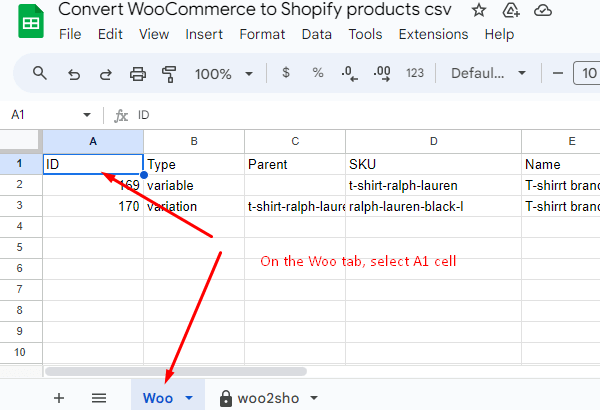
from the main menu open File – Import
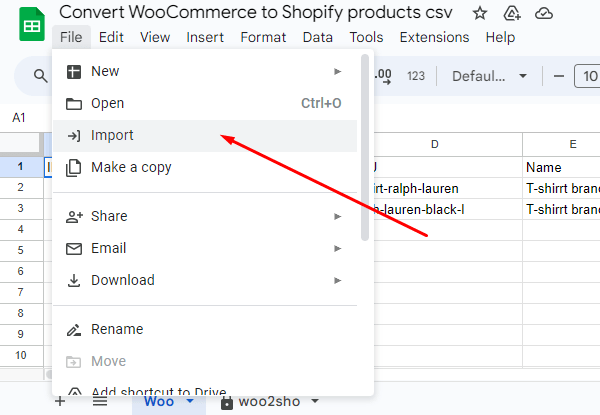
Import data from the file – Upload
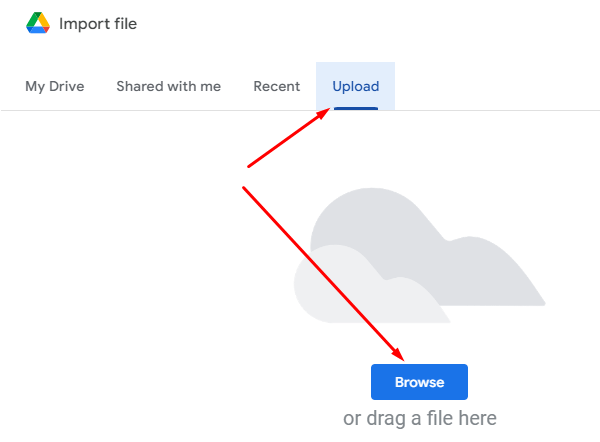
select the WooCommerce file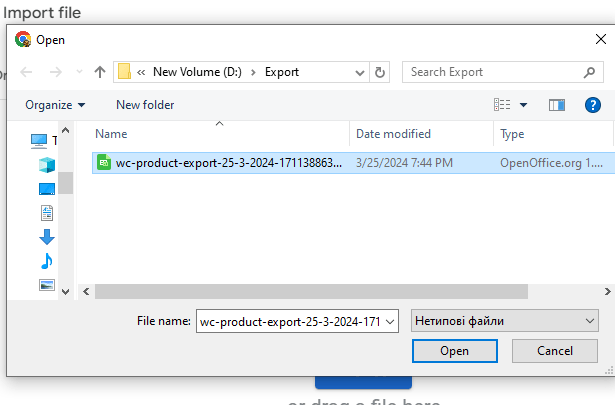
In the import file settings Use “Replace current sheet”
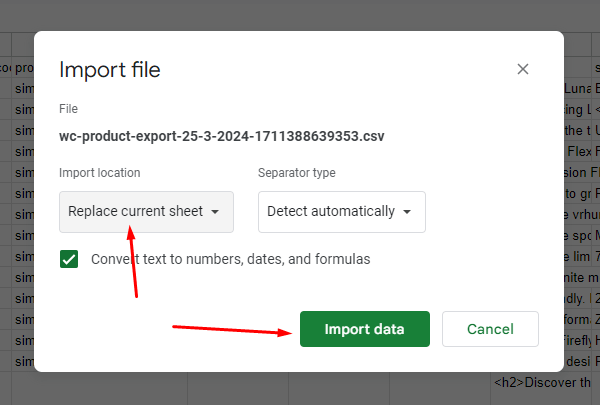
You should see your WooCommerce file in the Woo tab.
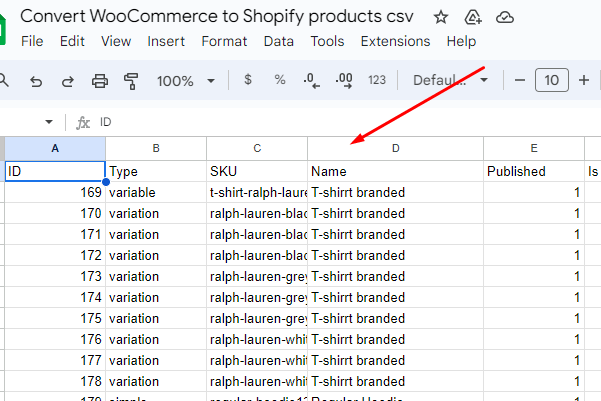
If the data is not formatted correctly, delete all the data from this tab and perform import once again as described above
- Once the data is imported, go to woo2sho tab and in the main menu use File – Download – Comma separated values (CSV).
Once the file is downloaded you can go ahead and import it into Shopify. If you have any hard times importing WooCommerce product data, converting or downloading the Shopify file, contact our free support for assistance.
What are the differences between file formats in WooCommerce vs Shopify?
Overall product import might seem similar, the import files of both WooCommerce and Shopify have major differences. We’ll review the most common differences below.
The major file format / data differences between WooCommerce and Shpopify are:
- Handle and SKU
- Images
- Variations structure
- No grouped products on Shopify
File structure and required fields
At a first glance, both WooCommerce and Shopify products file structure are quite similar. Simple products are saved in separate rows. Product names, descriptions and prices have similar structure and data, so it looks like the file fits. If you look closely, you’ll find out that Shopify is very strict about import file format so the first obstacle is with file columns. Those columns should have the correct names and values in it otherwise the import won’t be performed correctly.
So the required Shopify product import file columns are:
- Handle
- Vendor
- Published
- Option1 Name
- Option1 Value
- Variant Grams
- Variant Inventory Qty
- Variant Inventory Policy
- Variant Fulfillment Service
- Variant Price
- Variant Requires Shipping
- Variant Taxable
- Gift Card
- Variant Weight Uni
- Included / [Primary]
- Included / International
- Status
In case you have your Shopify file and you have an error with import, have a look at the Shopify requirements, some fields or values might be missing. As soon as you add or fulfill them, the import will go smoothly.
Handle and SKU
Handle and SKU are the fields for product identification for Shopify and WooCommerce. That means that the import tool will create a new product if the product with this SKU/Handle does not exist yet. If the product with the same SKU/Handle already exists, the import will rewrite its values (price, description, quantity, images, etc)
Make sure your Handle field in Shopify file corresponds to your SKU field in your WooCommerce file.
Important! If you have simple products without variations, you need to have only one field with the model/SKU/Handle field in the Shopify file. If you have a product with variations, you should pay attention to the variation mapping as well. Check the option below to find the variations mapping.
Variations
The major difference between Shopify and WooCommerce variations is that Shopify has limitations to options and the number of variations. You can have up to 3 options only. So you can have color, size and material. You cannot add the 4th one. Also those 3 options cannot have more than 100 variations. That means that if you have 10 colors and 10 sizes, you will have 100 variants already. If this limitation does not fit your requirements, you should look for some plugins or choose another shopping cart instead.
Those variants are saved as a separate row in your Shopify file with products that can be imported. You can check our sample file and see our variations.
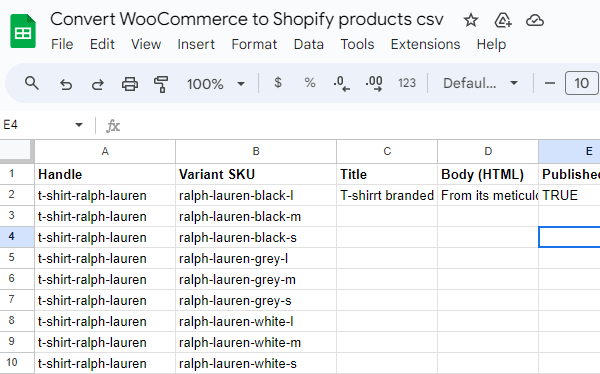
Note that WooCommerce contains parent products and variations as separate rows. While in Shopify, the parent product is the first variation itself. You cannot have the parent product in a separate row, such file won’t be imported correctly.
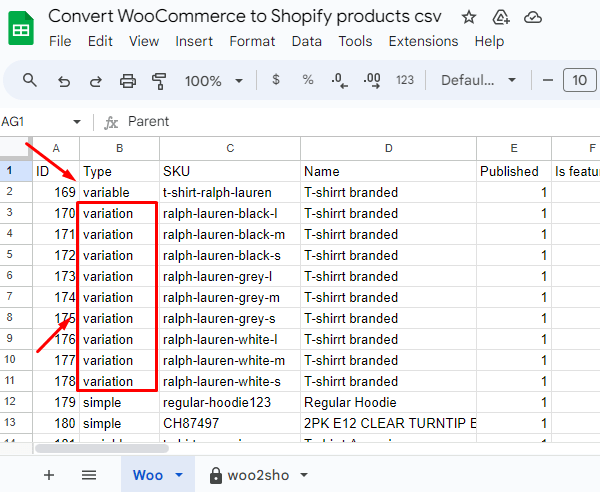
Also Shopify products with variations should have variant SKU and the same Handle for, versus WooCommerce file includes parent SKU and SKU that contains both parent and variation SKU.
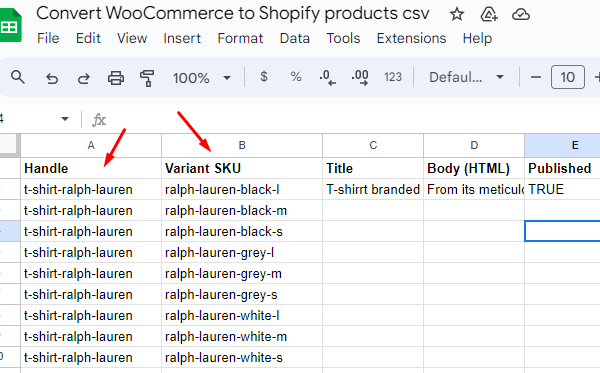
Also most product details should be added to the first variation only, and cannot be duplicated for each variation.
Product details
Product details like Title (name), Body (Description), Published, Option Names, Status, Collection should have values for parent product only (first variation).
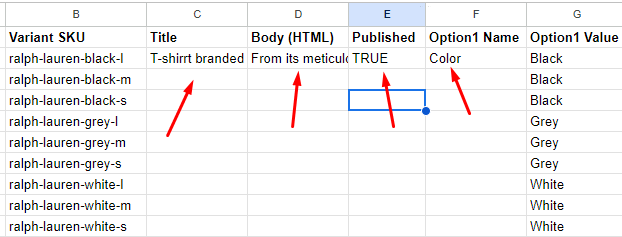
While other details like Option values, Variation prices, Taxes, Variation images should have values per each specific variation.
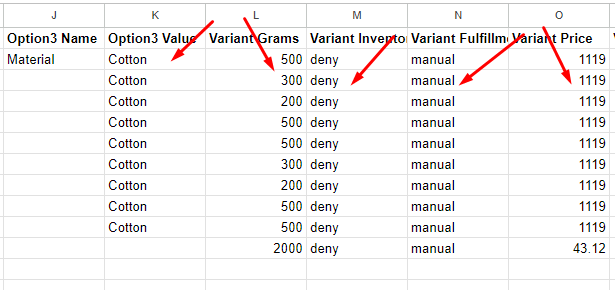
Make sure to keep this structure, otherwise your file won’t be imported correctly.
Images
Shopify is using separate rows per almost all entities, including images.
For parent (first variation) images to be shown in the gallery, you should have Image Src and Image Position columns. Each image should be split into a separate row. So in case the first product has 10 images, that means that you should add 10 rows per parent product each image.
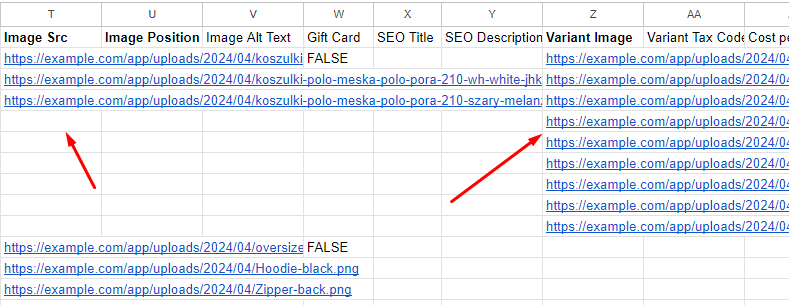
If you have multiple variation images, all unique variation images of color, size, material or any other option should be in a separate column “Variant Image”. Only 1 image can be added per variation.
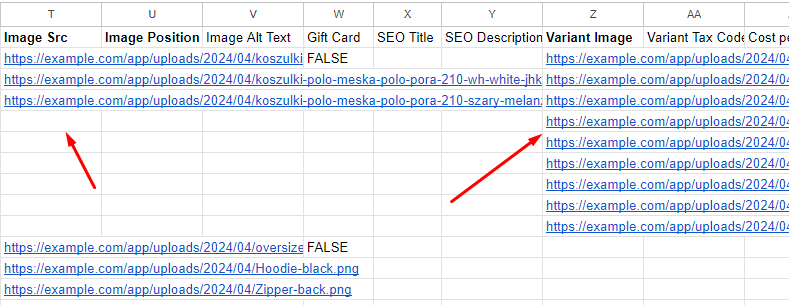
The above are the main differences between WooCommerce and Shopify product file formats. In case you do not convert the file appropriately, the products won’t be imported. Use our PrepareMyFile converter to get your import-ready Shopify file free of charge.
If I have a different file format, what should I do?
We offer free assistance with file conversion available within free convertors (up to 1000 products). In case you have a different file format, or would like to convert a large file, we can offer you a service. For an additional fee. Contact us here and attach your current file and our support team will provide you with estimated conversion time and cost.
Have more questions to be asked? Leave us a comment and we’ll gladly assist you further.
Comments